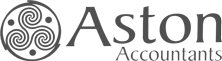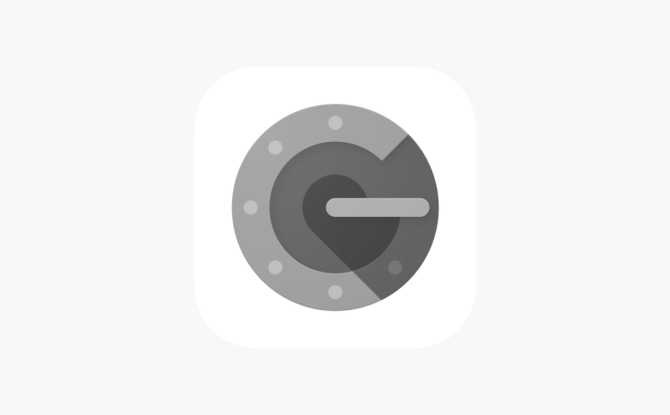
Setting up 2 step authentication on your new phone
There comes a time when you need to upgrade your current phone to a new one.
When upgrading phones, our focus is mainly on ensuring your precious photos are kept (or backed up elsewhere) and working out how to keep the contact details so you don’t have to add them back manually in your new phone.
For Xero users, there is one more thing to do before you ditch the old phone: disabling the Authenticator app properly for it to be set up on your new phone.
The Authenticator app
Your Xero login is associated with the authenticator app on your phone, which provides you with a code to enter to Xero when you log in. If you upgraded to a new phone, here are the steps you need to do:
- Ensure you know the answers to your security questions and alternative email address for backup codes to be sent
- Disable existing 2 step authentication account in Xero
- Download authentication app in your new phone
- Set up Xero authentication in your new phone
Doing so will mitigate the risk of being locked out of Xero.
You will also need to reset your security questions and re-enter alternative email addresses. You can reuse the same questions, answers and email addresses.
The link here details the steps you need to take to set up 2 step authentication on your new phone.
Need help? If we are set as users in your Xero file we may be able to help you get around the issues. Give us a ring!